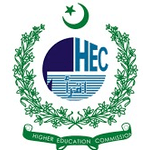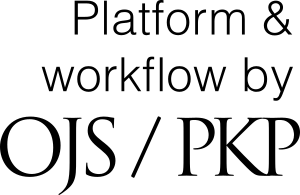Make a Submission
How to submit your paper through OJS
1.Authoring
When logged in to OJS as an author, you will see two panels: My Assigned and My Authored. If you have never submitted to this journal, both panels will be empty.
To the right of your screen, choose New Submission to begin a new submission.
If you're logged in, but you don't see the editorial interface, you may be viewing the reader-facing website. If that's the case, find your user profile link and click on the Submissions link which appears below it. Each website may be different.
Making a new submission is an easy-to-follow 5-step process. Follow along with the on-screen instructions to complete the process.
1.3.1. Start
- Select an appropriate section for your submission.
- Read and agree to the Submission Requirements.
- Add any comments to the editor (optional).
- Review the Privacy Statement to ensure you agree.
- Please make sure at your end Reviwerer Box is unchecked.
1.3.2. Upload Submission
Upload your submission files.
Upload File: Each file needs to be assigned as a particular component, which helps organize the files for large projects.
You'll upload each of your files one at a time. You will have the opportunity to upload more files in a moment.
1.3.3. Add Details:
If you wish, use the Edit link to rename the default file name chosen by the system.
Confirm: Add additional files or hit Complete. Select Save and Continue to move to the next step.
1.3.4. Enter Metadata
Add your submission details, such as title and abstract. You can add additional authors by using the Add Contributors link.
1.3.5. Confirmation
Take a moment to confirm the details you've entered. At this point, you can jump back to any of the previous steps to change the details you've entered.
1.3.6. Next Steps
Congratulations! You've done it! If you want to read more about tracking your submission, read the next section.
When your submission is under consideration, you can keep an eye on its status by logging into the website and going to the Submissions page.
Here you'll find you submissions listed with the current stage of the editorial workflow it is in. Click the stage name to interact with that stage.
1.4.1. Discussion Panels
In each stage you'll have access to a discussion area. If an editor or editorial assistant needs more information from you, they'll be able to open a discussion. When that happens, you'll be notified by email so that you can respond.
You won't be able to initiate discussions on most stages, but they'll appear if one has been initiated by the editors.
1.4.2. Review Stage
During the review stage, you'll see a status update at the top, which will keep you informed as reviewers are recruited, assigned and submit their reviews.
During the review stage, you may be asked to submit revisions which address any concerns raised. If needed, you'll find a Revisions panel where you can upload new files for the editor.